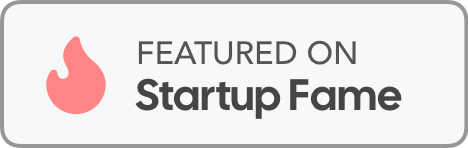Welcome to our comprehensive guide on adding the Mindreader site to your Android phone or tablet home screen. By following these simple steps, you can create a shortcut that allows you to access Mindreader as if it were a regular app. This method enhances convenience and ensures you have quick access to all the features and content Mindreader has to offer.
Step-by-Step Instructions
Step 1: Open Google Chrome
First, unlock your Android phone or tablet and open the Google Chrome browser. Chrome is one of the most widely used web browsers on Android devices and provides an easy way to add websites to your home screen.
Step 2: Navigate to the Mindreader Site
In the Chrome address bar at the top of the screen, type in the URL for the Mindreader site and press "Go" or "Enter." This action will take you directly to the Mindreader homepage.
Step 3: Open the Chrome Menu
Once the Mindreader site has fully loaded, locate the three vertical dots icon in the upper right corner of the Chrome browser. Tap on this icon to open the Chrome menu.
Step 4: Add to Home Screen
In the Chrome menu, scroll down and find the option labeled "Add to Home Screen." Tap on this option to proceed.
Step 5: Customize the Shortcut Name
A pop-up window labeled "Create Shortcut" will appear. By default, it will display the site’s name, but you can change it to "Mindreader" or any preferred name. This name will appear beneath the icon on your home screen. After editing the name, tap "Add."
Step 6: Confirm and Check
After tapping "Add," a confirmation message will appear, and the new Mindreader icon will be added to your home screen. Tap the icon to ensure it opens the Mindreader site correctly.
Conclusion
Congratulations! You have successfully added the Mindreader site to your Android phone or tablet home screen. Now, you can access it quickly and easily, just like a regular app. This shortcut will save you time and make it even more convenient to stay connected with Mindreader.
For any further assistance, feel free to contact our support team or visit our other software tutorials on the blog.
Stay tuned for more tips and tricks!